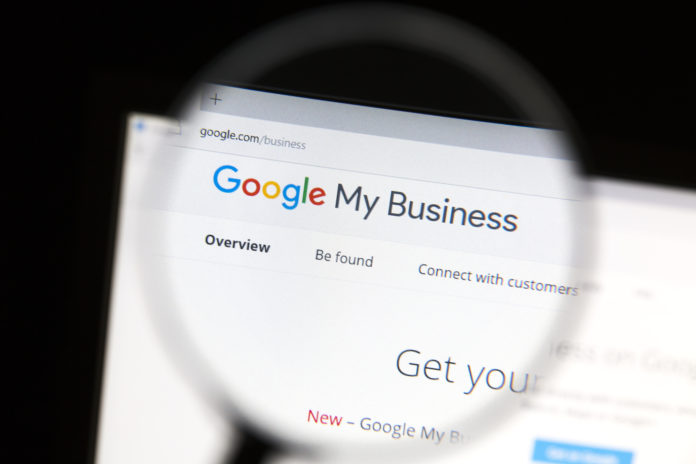In the world of local SEO, Google remains the 800 pound gorilla. Google My Business (GMB) controls significant real estate on Google searches. Plus, GMB manages vital business information like hours, payments and your address. Additionally, GMB allows businesses to maintain reviews, share products and other updates, like promotions with potential customers. Not to mention, GMB remains the core of showing up on “best XYZ” searches that are ever so prominent!
As a result, all business owners and marketers should take some time to understand GMB. In particular, as Google continues to iterate on the platform, GMB only grows in importance. For example, Google recently released information about “upgraded” profiles complete with a Google Guarantee badge for $50 per month. Previously, the Google Guarantee was only available for merchants running Local Service Ads.
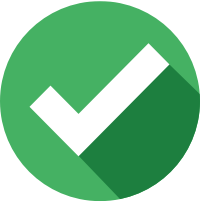
“Google Guaranteed was introduced in connection with Local Services Ads to instill greater consumer confidence in the advertised businesses. However, it has also evolved into a distinct program used to certify local businesses for inclusion in Google Home/Assistant search results. Google Guaranteed has been historically used in the home services category. Last year, Google introduced a similar program for professional services called Google Screened. Assume Screened is next if Google decides to roll out upgraded profiles to professional services categories.”
What are GMB Roles?
Naturally, business owners simply do not have enough time to manage their core business and all marketing activities. Fortunately, Google understands that digital marketers manage GMB profiles. However, as a business owner, you should “own” your GMB profile. After all, it is your business (and for many, it is your baby as well). So, Google introduced three GMB roles that allow owners (and close confidants) to remain owners, while outsourcing the management to their internal or external marketing teams.
-
Owners
First and foremost, there is only one primary owner. In almost all cases, this should be the founder of a company. The primary owner cannot be removed from the account (but they can transfer the primary ownership to another person in the event the business is sold). Additionally, GMB roles include a standard owner. Fortunately, Google allows multiple owners, along with ensuring the primary owner and regular owner maintain the same capabilities. Finally, any owner can add or remove another owner.
-
Managers
By and large, managers possess the same core functionality as owners. However, managers cannot add or remove users (or the listing itself). For the most part, managers are the ideal role for a third party that manages your GMB profile (if a business representative understands they must add/remove old managers and/or owners).
-
Site Managers
Site managers have limited capacity to oversee a complete GMB profile. For example, site managers cannot edit core business information. However, this GMB role can update and edit secondary information, such as posts, photos and products. As a result, the site manager role works well for junior marketing staff within the company.
Google introduced (actually updated) the site manager role to help allow business owners with an easier path to claiming existing listings. For example, the update to the GMB role means a “Manage this listing” link appears in the GMB profile. So, legitimate individuals can click the link and the current owners/managers will receive a notification. It streamlines the process, but also makes all GMB profiles look “unverified” at times.
What Are the GMB Roles Various Capabilities?
To help clarify the various capabilities that GMB profiles provide and enable, Google created a fairly in-depth chart. The capabilities chart highlights all of the things one can do within GMB and which the GMB roles have access to those activities.
| Capability | Owner | Manager | Site manager |
| Add and remove users | X | ||
| Remove Business Profiles | X | ||
| Edit all URLs | X | X | |
| Accept all Google updates | X | X | |
| Opt in or out of Bookings | X | X | |
Update certain location settings
|
X | X | |
| Manage Business Profile directly on Search and Maps | X | X | |
| Manage Google Ads account links | X | X | |
| Use Messaging | X | X | |
| Add custom labels to make it easy to find particular groups of locations | X | X | |
| Edit attributes | X | X | X |
| Edit food delivery link | X | X | X |
| Edit some main business info, like hours and address | X | X | X |
| Edit phone number | X | X | |
| Edit services | X | X | |
| Create, manage, and publish posts | X | X | X |
| Add, delete, and edit cover photos and additional photos | X | X | X |
| Add, delete, and edit logos | X | X | |
| Add, delete, and edit product | X | X | X |
| Respond to reviews | X | X | X |
| Download insights | X | X | X |
| Respond to Q&A | X | X |
How does Google provide GMB Insights?
Many people understand the need to claim and own their GMB profile. After all, if you operate a store or physical location, customers need to find your address (and/or know the locations you service). GMB controls that information, along with managing your Google reviews!
Generally, GMB provides fairly limited insights, but focuses on how potential customers search for your business. The Insights tab includes total searches (over a week, month or quarter), along with the percentage of direct, discover and brand searches. Direct searches include customers that search for your business name or address. Discover searches include customers that search for your category, product or service and your business appears in the SERPs. Brand searches include customers that search for a brand related to your business. Additionally, GMB Insights include search queries, along with listings with search results and map requests. Finally, GMB Insights capture customer interactions denoted as web site visits, direction requests or phone calls.
Recently, Google announced some changes to the GMB Insights information to better capture reporting data from maps.
“Business Profile Performance reporting is moving closer to your profile on Search and Maps. You’ll be able to access more of the core profile metrics directly from your Business Profile. We start with interactions to let you know how often people have contacted you. More metrics will follow over the next months and will include detailed reports about searches and the number of people who saw the profile.”
In the update announcement, Google also indicated more data is on the way. As always, everything is subject to change, but providing more information within GMB only helps companies and marketers. Plus, the continuous iterations of GMB functionality and now reporting only strengthens the importance of managing and optimizing your GMB profile!
To review your performance reporting, then sign into Google My Business, select promote, then performance.